|
Extraction and Conversion of Protein Sequence (continued)
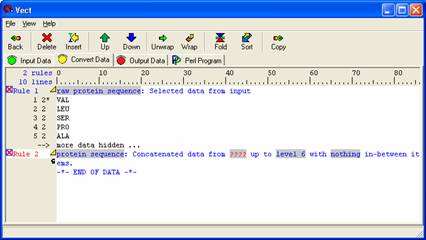
You can see Rule 1 in blue color and Rule 2 in red color. Any rule that is in red text means the rule is not defined. To define a rule select the ‘????’ box and define the rule.
Click on the '????' , choose 'Rule 1' to make use of the data you obtained from the Hemoglobin PDB file you just moved. Since the data is at a level 2 (shown by the number next to the star, under Rule 1) change the level 6 to a level 2. (Click on level 6 and a menu should appear). Change the last option as a blank (“ “). You may wish to 'Wrap' your data at this time to view the complete sequence. The 'Wrap' and 'UnWrap' icons are located in the icon panel.
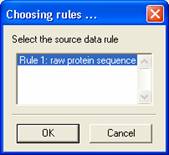
Your final 'Convert Data' panel should appear as follows;
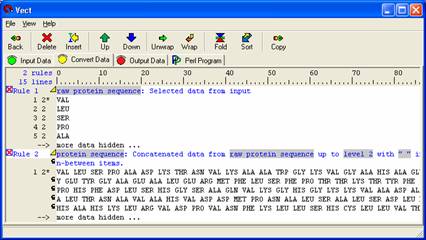
Note: The yellow arrows in the corner of the above figure can be expanded or collapsed depending on the view desired of the data set by clicking on them.
Select Rule 2 (the concatenated sequence, when you select it, the letters Rule 2 will be highlighted in light grey) , then Select the 'Copy' button from the icon panel to move your data to the 'Output Data'. In the 'Output Panel' users can add any text format to the data set and view the changes by selecting the 'Output' icon in the icon panel.
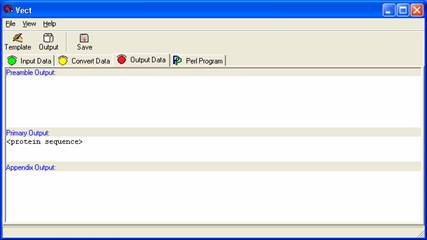
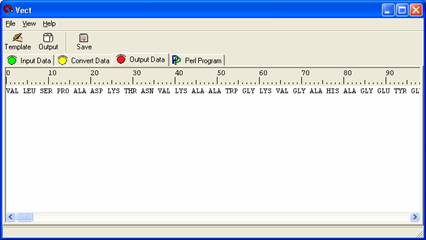
The tag should not be modified but can be moved around. If users wish to limit the output to a set number of lines, the tag may be edited by including a ':width' before the closing bracket (>). This restricts the body from flowing past the specified width. Example: <protein sequence:40>.
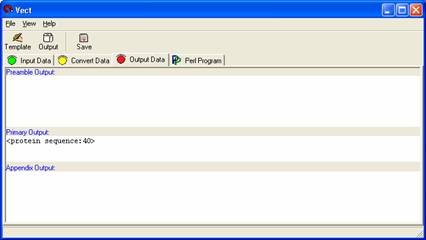
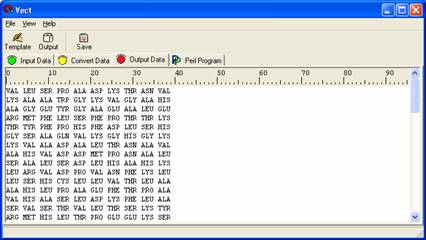
To show the Perl code, move to the 'Perl Program' panel and select 'Compile.' Your Perl program appears as shown below.
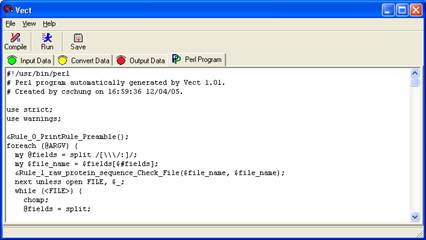
To run the program generated, select the 'Run' icon. A new window will appear with the results of your Perl program.
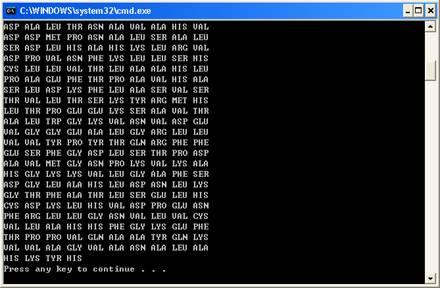
 
|